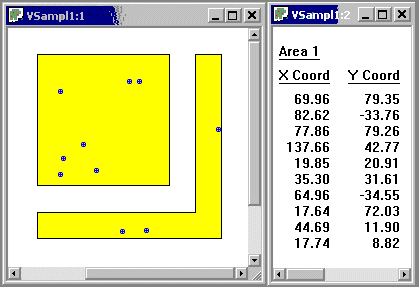
This command combines sample areas or creates interior holes in sample areas.
To combine sample areas, select two or more non-overlapping sample areas on the map and use this command. The sample areas are combined so that they are treated as a single sample area. Clicking on one part of the sample area will select or deselect all the attached parts of the sample area. All the attached parts are treated as a single sample area for the purpose of sample placement. See picture below for an example.
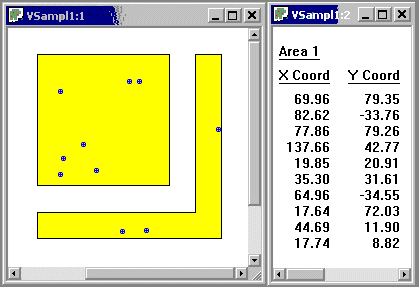
To create interior holes in a sample area, select two or more overlapping sample areas. The edges of the sample areas must not cross, that is, one must be completely contained within the other. Clicking inside a hole is the same as clicking on the background of the map: it does not select or deselect the sample area. Samples and swaths are not placed inside the holes. See picture below for an example.
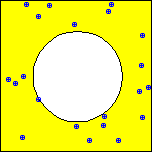
Sample areas can be combined in endlessly complex ways. For instance an island can be placed inside a hole. That island can also contain other holes. See picture below for an example.
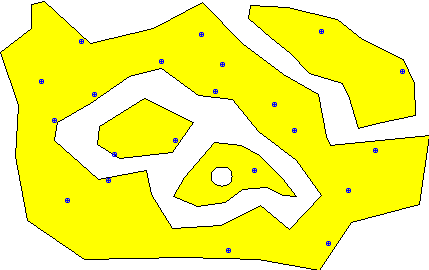
A separate sample area can be created to fill part or all of a hole, resulting in a sample area completely surrounded by another sample area. See picture below for an example.
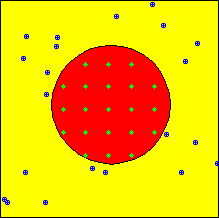
The process can be reversed with the Uncombine command.
Shortcut
Toolbar: ![]()