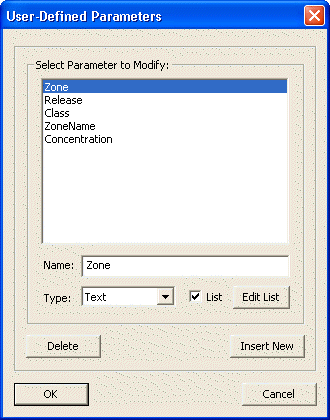
Use this command to create, edit, or delete user-defined parameter definitions for samples.
Each sample contains a value for each user-defined parameter. The value of the parameter can be set using the Sample Information dialog or the Data Entry sub-page of the Data Analysis page on many sample design dialogs.
Note: Sample Groups (or sometimes called Well Groups) have been replaced with Sample Parameters that have the same functionality. If you previously have Sample Groups in your project file, you will find them in the Sample Parameters. In some cases, new Data Filters have been created to provide the necessary functionality.
This command provides access to the User-Defined Parameters dialog:
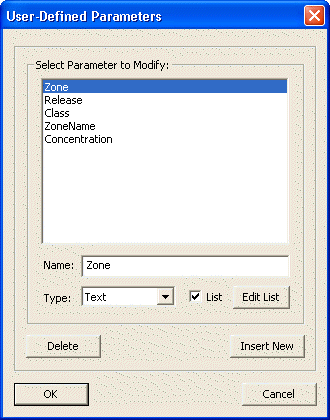
This dialog contains the following controls:
Parameter name list: |
Select one of the previously defined parameters to edit or delete. |
Name text box: |
Use to change the name of the parameter. |
Type drop-down list: |
Use to change the type of the parameter. Available types are: Integer, Real, Text, Logic, Date-Time or Filter. |
List check box: |
Check this box to limit the valid values for the parameter to a fixed list of values. |
Edit List button: |
If the List check box is set, this allows access to edit the fixed list of valid values for the parameter. If the parameter is a Filter List, this button will access the special Set Filter List dialog. |
Delete button: |
Use to delete the selected parameter. |
Insert New button: |
Use to insert a new parameter into the list. |