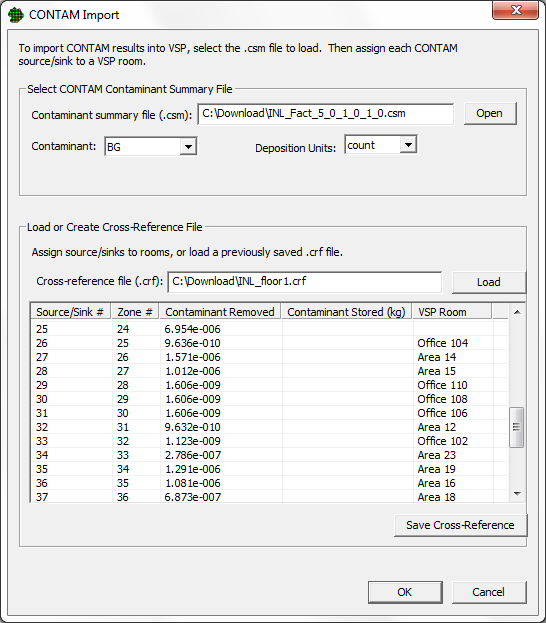
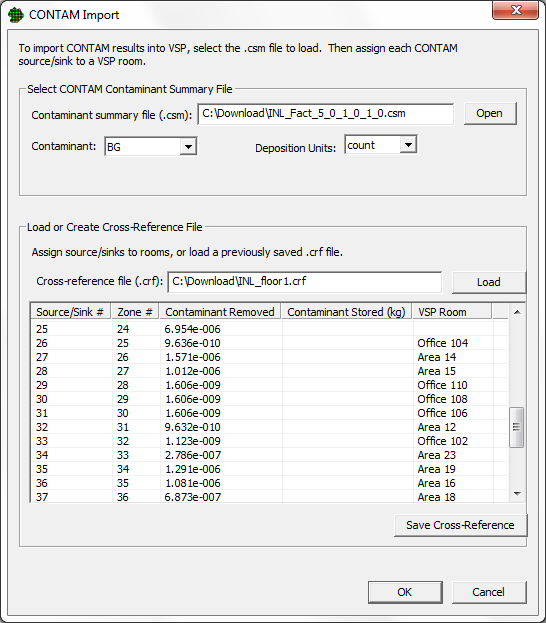
This command allows you to import contaminant data from a CONTAM model output and automatically store the results in VSP Rooms / Sample Areas.
The first step is to click the Open button and select the CONTAM output file. The contents of the file are displayed in the list. If more than one contaminant is present in the file, you can choose which one to assign using the Contaminant drop list. You can also choose the Deposition Units from the drop list.
In order to place the model results into VSP, you have to assign each line (Source/Sink# , Zone # combination) to a room in VSP. You can manually assign each line to a room by clicking the corresponding box in the list in the "VSP Room" column, and choosing the room from the drop list. The other way to assign the rooms is to load a cross-reference (CRF) file by clicking the Load button.
After the rooms have been manually assigned, you can save the mappings out to a Cross-Reference (CRF) file by clicking the Save Cross-Reference button. Once saved, the cross-reference file can be loaded to automatically map the rooms in VSP, and thus save a lot of time if multiple model outputs use the same mappings.
After you mappings are complete, click the OK button to store the results in VSP. VSP will store the results in each mapped room and then automatically color the sample areas based on the chosen contaminant:
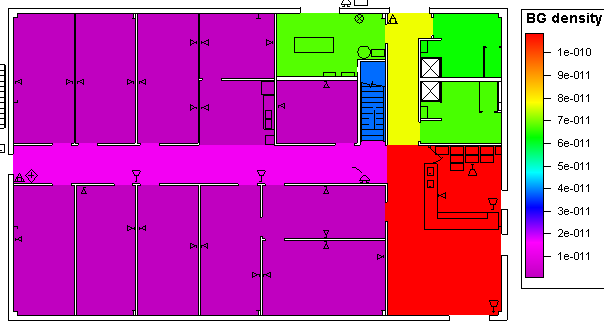
To see the contaminant results, you can right-click on a Room / Sample Area to view the Sample Area Information dialog, or you can click on an area and view the results on the Properties bar.