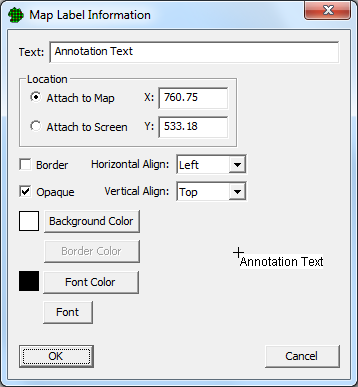
Use this command to add notes to the map. After choosing this command from the menu or toolbar, the cursor becomes a crosshair. Click on the map at the location where you want to add the note object. The location may also be entered on the keyboard. A default object containing the text Right-Click Here is added to the map.
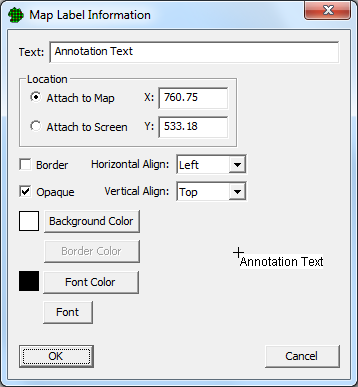
After the default object is added, use the mouse to right-click on the note object. You will be able to change the following parameters:
Note text |
A single line of text to be displayed |
Attach to map |
The note object will be anchored to a point on the map, regardless of how the map is zoomed or panned (Default) |
Attach to screen |
The note object will be anchored to a point relative to the screen, regardless of how the map is zoomed or panned |
X |
Anchor point x-coordinate (map or screen) |
Y |
Anchor point y-coordinate (map or screen) |
Border |
Check whether or not you want a colored box around the note object |
Opaque |
Check whether or not you want the text to appear on a colored background (Default) |
Horizontal Align |
Select whether you want the anchor point to be aligned left, center or right of the note object (Default: Left) |
Vertical Align |
Select whether you want the anchor point to be aligned top, center or bottom of the note object: (Default: Top) |
Background Color button |
Push to select the color behind the text (Only available when Opaque is checked) |
Border Color button |
Push to select the color of the border (Available only when Border is checked) |
Font Color button |
Push to select the color of the text |
Font button |
Push to select the font to use |
Notes may be selected, moved and deleted the same way that map lines are.
Shortcuts
Toolbar: ![]()