

The Property Bar allows quick access to view and edit the properties of certain project objects. Currently, you can use the Property Bar to edit:
Background Image Properties
Map Tile Server Properties
Map Properties
Map Layer Properties
Map Line Properties
Sample Area Properties
Sample Properties
Transect Properties
Grid Cell Properties
Raster Data Properties
Contour Properties
Building Footprint Properties
Legend Properties
UXO Density Properties
When you click on one of Properties (or navigate to it with the keyboard), a description of the Property is displayed at the bottom of the Property Bar.
Future versions of VSP will expand the types of entities that can be edited with the Property Bar.
Helpful Hint: For objects where available, check the Highlight on Map property to see where the object is located in the Map View:
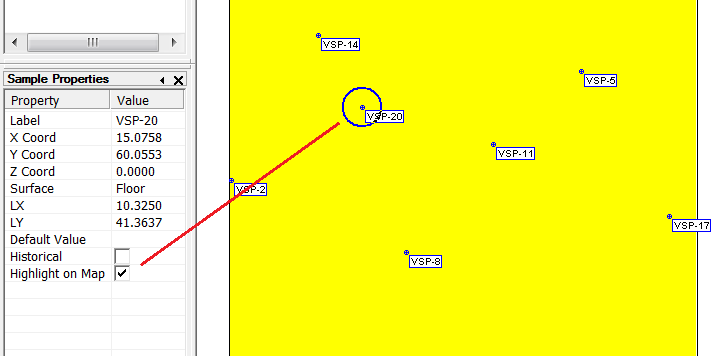
When you click on a background image name in the Layer Control bar, the Property Bar is filled with the properties or parameters related to the selected background image. Clicking the Transparency property causes a slider to appear that can be dragged to adjust the image's transparency (allowing other background images to be seen behind it).
When you click on a Sample Area on the Map View or in the Layer Control Bar , the Property Bar is filled with the various properties or parameters related to the selected Sample Area.
Some of these properties (such as Area Name) can be edited. Some of the properties (such as Total Surface Area) are read-only. A useful property is the ability to change the transparency of the Sample Area (allowing background images to be seen behind it).
When you right-click on a Sample on the Map View, the Property Bar is filled with the various properties or parameters related to the selected Sample. As with Sample Areas, some of the properties can be edited and some are read-only.