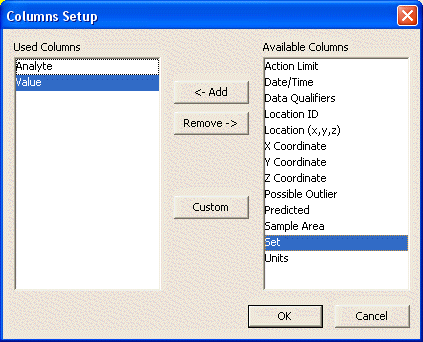
This dialog is used to re-arrange the data columns of the Data grid in the Data Entry sub-page.
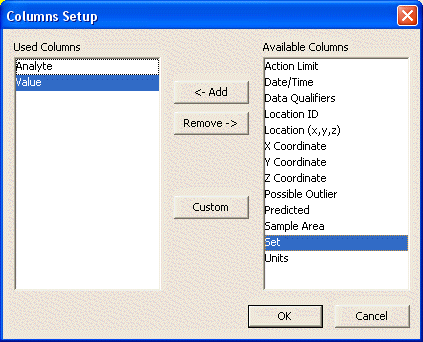
Used Columns list |
Lists the columns that are currently used in the Data grid. The columns are listed in the order they appear on the Data grid. |
Available Columns list |
Lists columns that are available for display in the Data grid, but are currently unused. |
<- Add button |
Moves the selected column from the Available Columns list to the end of the Used Columns list, causing it to be displayed in the Data grid. |
Remove button -> |
Moves the selected column from the Used Columns list to the end of the Available Columns list, causing it to no longer be displayed in the Data grid. |
Custom button |
Use this button to add a new User-Defined Parameter to the samples. |
The order of the columns (which reflects the display order on the Data Entry page) can be rearranged by dragging them up and down in the Used Columns list.