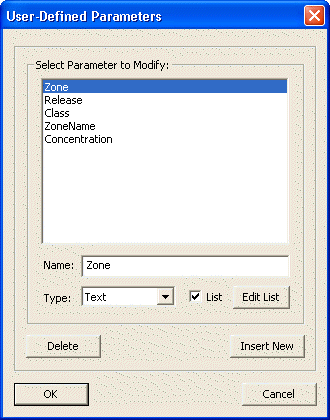
Use this command to create, edit, or delete user-defined parameter definitions for sample areas (or rooms).
Each sample area contains a value for each user-defined parameter. The value of the parameter can be set using the Sample Area Information dialog, the Set Parameter Values command, or the Load Parameter Values command.
User-defined parameters can be used to set the color of sample areas or the value of other parameters (both built-in and user-defined).
This command pulls up the following dialog:
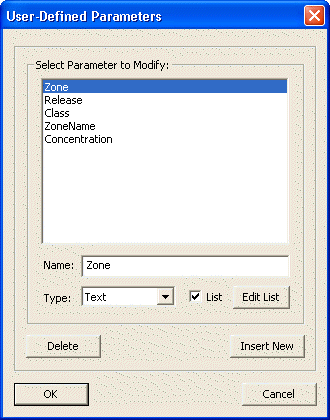
This dialog contains the following controls:
Parameter name list: |
Select one of the previously defined parameters to edit or delete. |
Name text box: |
Use to change the name of the parameter. |
Type drop-down list: |
Use to change the type of the parameter. Available types are: Integer, Real, Text, Logic, Date-Time. |
List check box: |
Check this box to limit the valid values for the parameter to a fixed list of values. |
Edit List button: |
If the List check box is set, this allows access to edit the fixed list of valid values for the parameter. |
Delete button: |
Use to delete the selected parameter. |
Insert New button: |
Use to insert a new parameter into the list. |